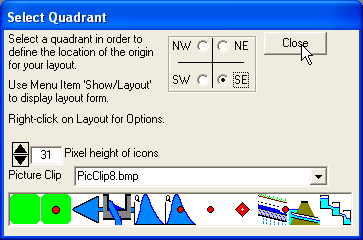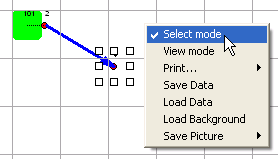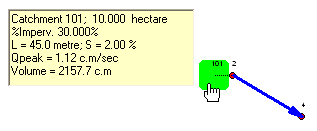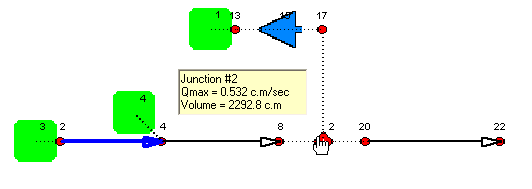|
|
|
v2 new feature - LayoutThis new feature is intended to provide a visual display of the elements added to the drainage network. The procedure is carried out automatically in MIDUSS and Catchments, Pipes, Channels and other stormwater control devices are drawn on the Layout as they are designed. On the Layout form you can select and drag one or more objects to
more closely represent the topology of the drainage network that you
are designing. To assist in this customization of the Layout you can
initially select whether the origin (i.e. where X = 0, Y = 0) implies
plotting on a specific quadrant – NE, SE, NW or SW. For example, if
the default South-East quadrant is selected the origin will be at the
top-left corner of the drawing area.
In addition to the objects shown in Fig. 19 the Layout will contain
three types of link to represent a Pipe, a Channel or a Dummy link
that serves to indicate connectivity between objects. By ‘right-clicking’ (assuming a right-handed user) on the Layout
form a drop-down menu appears with a number of options. The example
shows that the ‘Select’ mode has been used. This causes the downstream
node to be surrounded by ‘sizing handles’ and has also allowed this
node to be dragged down below (i.e. south) of the catchment. An
important feature of the drag operation is that links connected to the
node are also ‘dragged’ along with the node. In ‘View’ mode the grid is not displayed. However, when selected,
the View mode causes an information box to be displayed when the mouse
pointer is over an object.
|
|
|
|
(c) Copyright 1984-2023 Alan A. Smith Inc. |
|
|