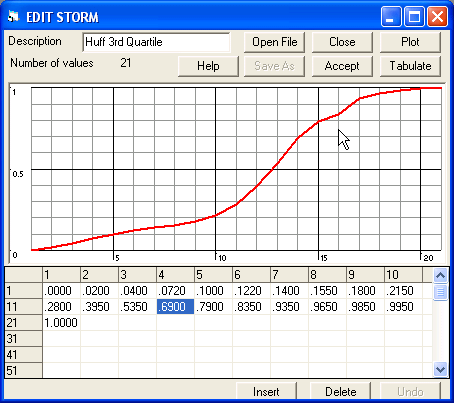|
|
|
v2 new feature - Edit StormOne of the options in the Storm command is to use a pre-defined curve known as a Mass Rainfall Distribution curve. These files are given the extension *.MRD and define the fraction of rainfall depth R(t)/ Rtot as a function of ratio of elapsed time over total storm duration. Typical examples are for the various Huff storm quartiles and the SCS hyetographs. The Edit Storm tool lets you modify an existing MRD file or
construct a new one. The above display shows the storm-editing window. In this example the 3rd quartile Huff storm has been imported by using the [Open File] command button. Alternatively, if no file is imported, the initial distribution is a straight line. The array of values must start with zero and end with 1.0 and the intermediate values must increase monotonically. The steepness of an incremental line segment defines the intensity of the resultant storm so clearly a negative slope would imply a negative rainfall intensity. The values can be edited in two ways – by graphical manipulation or numerically. Graphical Edits: Position the mouse pointer on one of the vertical grid lines and either above or below the red line. Each mouse click causes the numerical value in the table to increase or decrease by 0.01. By holding down the Shift key while clicking the mouse key increases the numerical change to 0.1. Numerical Edits: Click on any cell in the grid with the exception of the 0.0 and 1.0 values and type in the desired value. Any change in either the graphical or tabular display is reflected in the other. The command buttons at the top of the form have the following functions:
|
|
|
|
(c) Copyright 1984-2023 Alan A. Smith Inc. |
|
|