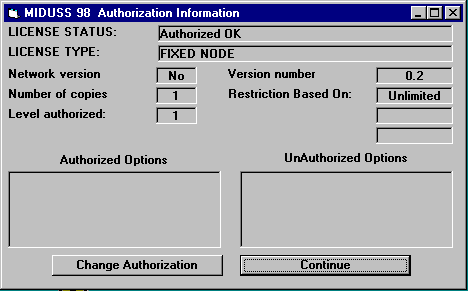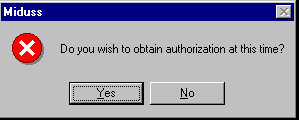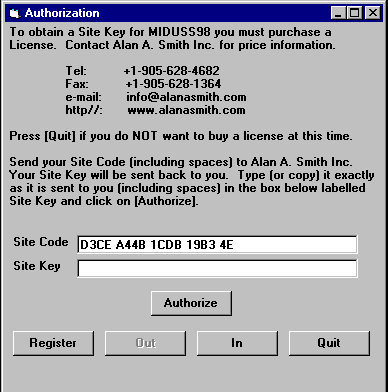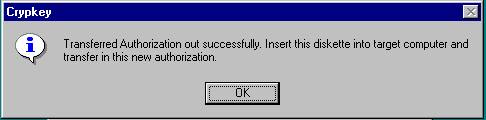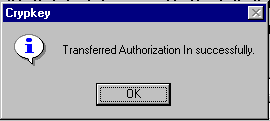|
|
|
Moving your MIDUSS 98 licenseThis page describes the procedure for transferring a MIDUSS license from one computer to another. One machine is called the Source computer and has an authorized license with 1 or more copies shown in the Authorization Information window. The other machine is called the Target computer on which the MIDUSS software has been installed but not authorized. The transfer of the license is done using a 3.5” diskette. Both computers must have a 3.5” floppy drive. In summary the process is as follows:
On the Target machine a current copy of MIDUSS is installed. This MIDUSS installation may be in any one of these states:
Step 1 Register the Target ComputerInsert a diskette into the Target computer. Run MIDUSS. Two displays are possible. Display 1 If MIDUSS is still authorized the screen will be displayed showing the current authorization. Press [Change Authorization].
Continuing from Display 1 above: The Authorization window is displayed as shown below. The process of transferring license uses only the command buttons at the bottom of the form. Press the [Register] button.
The activity light on the disk drive indicates that a file is being written on the diskette. When finished, the message box below is displayed.
Step 2 Copy a License to the Diskette Remove the diskette from the Target computer and insert it in the drive of the Source computer. Run MIDUSS on the Source computer. An Authorization Information window is displayed but showing the status of the authorization on the Source computer. There must be at least one copy available on the Source computer. The [Out] button is enabled. When you press the [Out] button the activity light of the diskette drive indicates that the registration information on the diskette is being read and license information is being written on to the diskette. When the process is completed the message box below is displayed. Press the [OK] button and remove the diskette from the Source computer.
Step 3 Copy the Authorization to the Target Computer Insert the diskette into the drive of the Target machine If the Authorization window is no longer visible, run MIDUSS again and repeat step 1 to display the Authorization window. The [In] button is now enabled. Press the [In] button.
Click on [OK]. You should now see the Authorization Information form showing the new license. Typically, this will have unrestricted access.
|
|
|
|
(c) Copyright 1984-2023 Alan A. Smith Inc. |
|
|